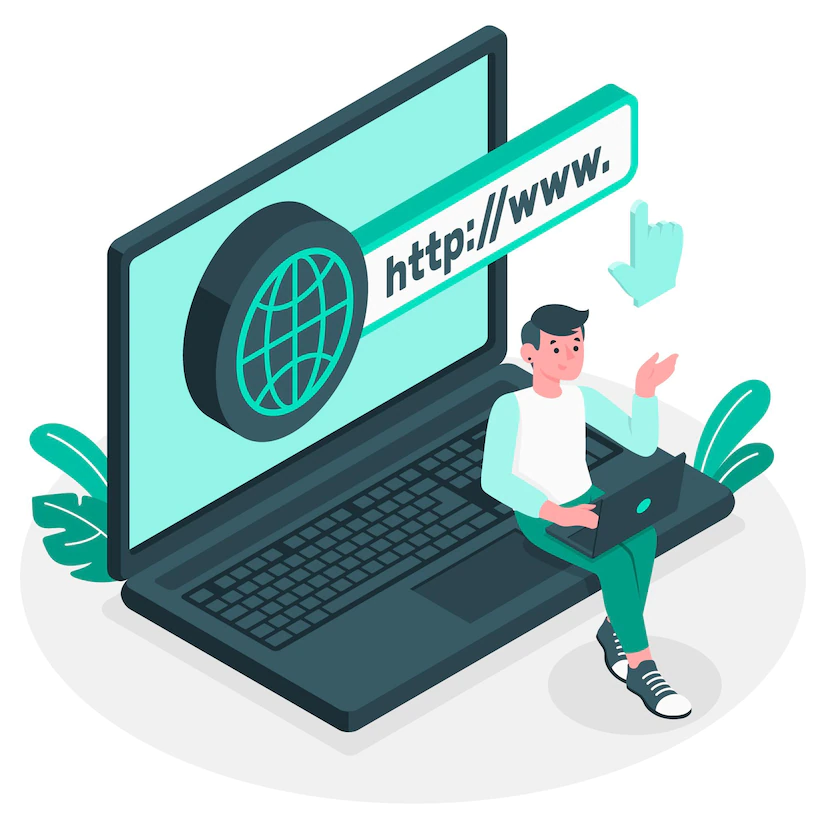Creating a website is easier than you might think with WordPress. This popular CMS allows you to create a beautiful, functional website with ease. In this guide, we’ll walk you through the process of downloading and installing WordPress on your hosting account.
Choose a Hosting Provider and Plan
The first step in creating a website with WordPress is to choose a hosting provider and plan. There are many web hosting companies to choose from, but it’s important to select one that is reliable, secure, and has a good reputation. Some popular hosting providers include:
Create a Database
Before you can install WordPress, you need to create a database for it to use. This can typically be done through your hosting provider’s control panel or with the help of a tool like phpMyAdmin. Be sure to take note of the database name, username, and password, as you’ll need these later.
Download WordPress
The next step is to download the WordPress installation files from the official website. Once you’ve downloaded the files, you’ll need to extract them to a folder on your computer.
Upload WordPress Files to Your Hosting Account
Using an FTP client like FileZilla, you can upload the WordPress files to your hosting account. Be sure to upload them to the public_html directory or the directory you want to install WordPress in.
Configure wp-config.php
In the root directory of your WordPress installation, you’ll find a file called wp-config.php. This file contains the database information that WordPress needs to connect to your database. Open the file in a text editor and enter the database name, username, and password you created in Step 2.
Run the WordPress Installation Script
Once you’ve completed the previous steps, you can run the WordPress installation script by navigating to your website’s URL in a web browser. You’ll be prompted to enter some basic information, including your site title, username, and password.
Congratulations, you’ve successfully installed WordPress on your hosting account!
Additional Tips for Installing WordPress on Hosting
Ensure Your Hosting Meets WordPress Requirements
Before installing WordPress on your hosting account, make sure that your hosting meets the minimum requirements for running WordPress. These requirements typically include PHP version 7.4 or higher, MySQL version 5.6 or higher, and Apache or Nginx web server. Check with your hosting provider to ensure that these requirements are met.
Use a One-Click Installer
Many hosting providers offer one-click installers for WordPress, which can simplify the installation process significantly. These installers typically handle the database creation and WordPress installation automatically, so you don’t need to go through the steps outlined in this guide. If you’re not confident in your technical skills, a one-click installer may be the best option for you.
Choose a Theme
After you’ve installed WordPress, the next step is to choose a theme for your website. WordPress offers thousands of free and paid themes that you can choose from. These themes dictate the look and feel of your website
Choose a Secure Password
When setting up your WordPress site, it’s important to choose a secure password for your admin account. A strong password should be at least 12 characters long and include a mix of upper and lowercase letters, numbers, and symbols.
Install Security Plugins
To further secure your WordPress site, consider installing security plugins like Wordfence or Sucuri. These plugins can help protect your site from malware, brute force attacks, and other security threats.
Regularly Update WordPress and Plugins
WordPress and its plugins are regularly updated to fix bugs and address security vulnerabilities. Make sure to regularly update your WordPress installation and plugins to keep your site secure and running smoothly.
Backup Your Site
Finally, it’s important to regularly backup your WordPress site in case of data loss or site crashes. Many hosting providers offer automatic backups, but you can also use plugins like UpdraftPlus to manually backup your site.
By following these additional tips, you can ensure that your WordPress site is secure, up-to-date, and backed up.
In Conclusion
Installing WordPress may seem daunting at first, but it’s actually a straightforward process. By following the steps outlined in this guide, you’ll have your website up and running in no time. Don’t forget to choose a reliable hosting provider and to create a secure database.